Loading
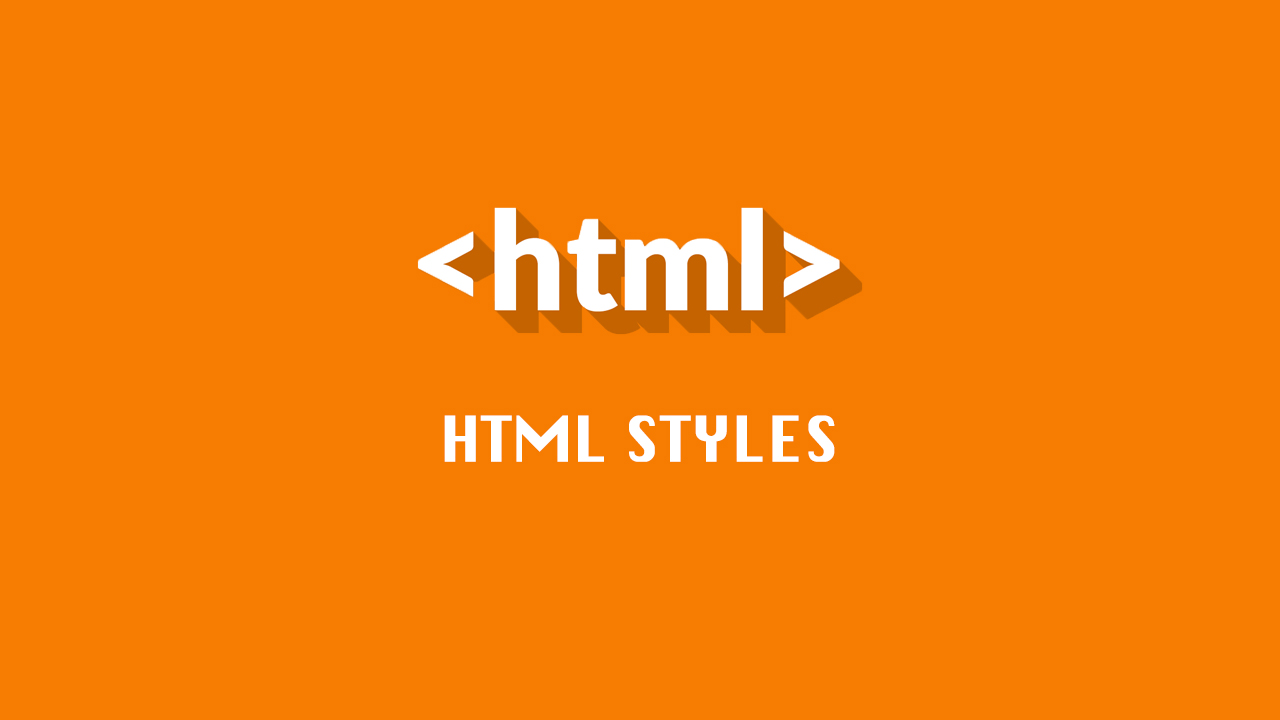
In our HTML5 Lessons category, we will take a look at our HTML5 Styles in this article content. As you will remember in our previous written and video course content, we mentioned the HTML5 Header Tags.
HTML5 will create a web site that we will enter the article can be read more and the web page to create eye-pleasing to create some styles we can add. With these styles, we can change the size, color, and even font of the text. In addition, we can add features that can be very pleasing to the eye, such as changing the background of our website. Below is the HTML Styles you will learn:
- HTML5 Page Background Color Change
- Changing the Color of HTML5 Type
- Changing the Background Color of HTML5 Type
- Average HTML5 Post
- Changing the Size of HTML5 Text
- Changing the Font of HTML5 Type
Styles that we'll now add to HTML5 are a simple part of CSS, which is called "inline" according to the way CSS is added. If we open it further, it means adding CSS tags into the line. I'll show you the CSS tags inline format that we can apply to the HTML5 page, which we will now add to the HTML5 page, respectively.
How to Change the HTML5 Page Background Color ?
First, open the code editor you used and write the basic HTML5 code. Then, to change the HTML5 background color, type the code below.
With the help of this code, you may have set the background color of the web page that will be created with HTML5 as blue. If you use color codes instead of using words in English to change the HTML5 page background color, the background color of your website will be changed.
How to Change the Color of HTML5 Text ?
If you prefer to create your website with HTML5 software programming language, it may be nice to have different color of the titles in the process of creating your website or in some of the articles. Changing the color of the HTML5 type is by adding a style inside the tag you're typing.
Keywords
You can change the color of the text when you type the above code into any title or paragraph tag.
How to Change the Background Color of HTML5 Text ?
Previously, we learned to change the background color on a page created with HTML5 tags. Now we will add a background color to the HTML5 text.
Keywords
When we add the above Background Color code to any title or paragraph tag, the background color of the text will be changed. If you want to change the background color of HTML5 text, all you need to do is to write a color code or the English equivalent of the color to the place that says blue.
How to Center HTML5 Text ?
If you want any text in a page to be centered on the page, the code you will add is very simple. To center HTML5 text, you will use the following code:
Keywords
should be in the form. If you want to justify the text instead of centering it, you can place it on the right by typing “Right” instead of “Center içinde.
How to Change the Size of HTML5 Text ?
The size of the title or paragraph tags that you sometimes use on the website you create with HTML5 may not be enough for you. You can increase or decrease the size of the paragraph or title tags according to the place you want to use. For HTML5 font size change tags, take a look at the code below.
Keywords
If you do not want to increase the size of the text value in pixels that give us another option with HTML5 "px" by placing the sign "%" to complete the percentage value of the text can complete.
How to Change an HTML5 Font ?
With HTML5, which allows us to make changes that appeal to many different eyes, we can also change the HTML5 font. You can change the font of the article that is written in the title or paragraph tag in any place where you will create your website.
Keywords
When you type the name of a font that you want to write “Verdana arasında among the codes above, it will be displayed on the website with that font.
Do You Need a Digital Solution?
The most suitable digital solutions are at Gefsun Digital.
Please contact us to get a quote.
